前几天突然动念要整合一下前后端。
已经很长时间没有做前端相关的工作了。上一次做还是 2015 年时分,那时候为了做监控系统,一个用于补充当年 Aliyun 很不完善时的缺失的 DevOps 监控工具,所以做了一回 MyOPS 项目,当然,这是公司自用的,所以没有界面可以放出来,更没有代码可以放出来。
记得那时候还是 AngularJS 1.x 的时代。
然而,不但 AngularJS 改名叫做 Angular,而且其版本号竟然已经 10.2 了,哪怕这些年来我没有停止过前端领域的关注,也依然对此感到分外的无语。
国内的互联网项目,则是一水的 VUE,老实说,这几年我其实也摸过,但我比较难欣赏这类项目的实现风格。
无论如何,今天的目的是复习一下过去的改变,然后建立一个入门级别的 webapp,整合的程度不深入,只是为了复习的目的。如果你关心 AdminLTE 新版本在前端项目中的重用,或许可以参考一下诸如 ngx-admin-lte 这样的项目,它们不够新,但胜在整合的程度比较深入,所以有利于一个新项目的开发。
当然,在本文基础上,自行分解和深入可以达到同样的目的:为了在一个基础框架上开展新项目,你需要的是各种组件的触手可及,这并不难,难在构思和有不少苦力活而已。
本文并不是全新写作的,因为为了复习和捡起来有些生疏的记忆,我参照了一篇旧文章 How to Integrate AdminLTE theme to Angular Project ,所以本文为此需要显著地提及该文。
那么下面是正文了:
Angular 10 整合 AdminLTE 3.1
Steps
Step 1: Install the Angular CLI
1
2
yarn global add @angular/cli
# or: npm install -g @angular/cli
Step 2: Create a workspace and initial application
1
2
3
4
5
6
7
ng new adminLTE-app
? Would you like to add Angular routing? Yes
? Which stylesheet format would you like to use? SCSS [ http://sass-lang.com/documentation/file.SASS_REFERENCE.html#syntax ]
CREATE adminLTE-app/angular.json (3958 bytes)
CREATE adminLTE-app/package.json (1313 bytes)
Step 3: Serve the application
1
2
3
cd adminLTE-app
npm start
# or: ng serve --open
And open the main page at: http://localhost:4200/
Step 4: Download the Latest Release of Amin LTE
Visit the releases section on Github and download the latest release.
From the latest release need to download the SourceCode.zip file and extract that file.
Step 5: Add AdminLTE required file to Asset Folder
From the Admin LTE Code copy the “dist” and “plugins” folder to assets folder (<app>/src/assets/).
Step 6: Import the Admin LTE javascript and css
Import the javascript and Css file from the asset folder to Index.html file as mention below.
And <app>/src/index.html should be like this:
1
2
3
4
5
6
7
8
9
10
11
12
13
14
15
16
17
18
19
20
21
22
23
24
25
26
27
28
29
30
31
32
33
34
35
36
37
38
39
40
41
42
43
44
45
46
47
48
49
50
51
52
53
54
55
56
57
<!doctype html>
<html lang="en">
<head>
<meta charset="utf-8">
<title>AdminLTEApp</title>
<base href="/">
<meta name="viewport" content="width=device-width, initial-scale=1">
<link rel="icon" type="image/x-icon" href="favicon.ico">
<!-- Google Font: Source Sans Pro -->
<link rel="stylesheet"
href="https://fonts.googleapis.com/css?family=Source+Sans+Pro:300,400,400i,700&display=fallback">
<!-- Font Awesome Icons -->
<link rel="stylesheet" href="assets/plugins/fontawesome-free/css/all.min.css">
<!-- IonIcons -->
<link rel="stylesheet" href="https://code.ionicframework.com/ionicons/2.0.1/css/ionicons.min.css">
<!-- Theme style -->
<link rel="stylesheet" href="assets/dist/css/adminlte.min.css">
</head>
<!--
skin-blue layout-top-nav login-page
`body` tag options:
Apply one or more of the following classes to to the body tag
to get the desired effect
* sidebar-collapse
* sidebar-mini
-->
<body class="hold-transition sidebar-mini">
<app-root></app-root>
<!-- REQUIRED SCRIPTS -->
<!-- jQuery -->
<script src="assets/plugins/jquery/jquery.min.js"></script>
<!-- Bootstrap -->
<script src="assets/plugins/bootstrap/js/bootstrap.bundle.min.js"></script>
<!-- AdminLTE -->
<script src="assets/dist/js/adminlte.js"></script>
<!-- OPTIONAL SCRIPTS -->
<script src="assets/plugins/chart.js/Chart.min.js"></script>
<!-- AdminLTE for demo purposes -->
<script src="assets/dist/js/demo.js"></script>
<!-- AdminLTE dashboard demo (This is only for demo purposes) -->
<script src="assets/dist/js/pages/dashboard3.js"></script>
</body>
</html>
Step 7: Add Components for Header
Run the following command in terminal / command line
1
ng g c appheader
Which Create the appheader component as below.
[
Now open the appheader.component.html and copy Navbar chapter from index3.html with AdminLTE source code folder.
Copy all the HTML Content between <nav></nav> Including nav tag into appheader.component.html.
The appheader.component.html looks like:
1
2
3
4
5
6
7
8
9
10
11
12
13
14
15
16
17
18
19
20
21
22
23
24
25
26
27
28
29
30
31
32
33
34
35
36
37
38
39
40
41
42
43
44
45
46
47
48
49
50
51
52
53
54
55
56
57
58
59
60
61
62
63
64
65
66
67
68
69
70
71
72
73
74
75
76
77
78
79
80
81
82
83
84
85
86
87
88
89
90
91
92
93
94
95
96
97
98
99
100
101
102
103
104
105
106
107
108
109
110
111
112
113
114
115
116
117
118
119
120
121
122
123
124
125
126
127
128
129
130
131
132
133
134
135
136
137
<!-- Navbar -->
<nav class="main-header navbar navbar-expand navbar-white navbar-light">
<!-- Left navbar links -->
<ul class="navbar-nav">
<li class="nav-item">
<a class="nav-link" data-widget="pushmenu" href="#" role="button"><i class="fas fa-bars"></i></a>
</li>
<li class="nav-item d-none d-sm-inline-block">
<a href="index.html" class="nav-link">Home</a>
</li>
<li class="nav-item d-none d-sm-inline-block">
<a href="#" class="nav-link">Contact</a>
</li>
</ul>
<!-- Right navbar links -->
<ul class="navbar-nav ml-auto">
<!-- Navbar Search -->
<li class="nav-item">
<a class="nav-link" data-widget="navbar-search" href="#" role="button">
<i class="fas fa-search"></i>
</a>
<div class="navbar-search-block">
<form class="form-inline">
<div class="input-group input-group-sm">
<input class="form-control form-control-navbar" type="search" placeholder="Search" aria-label="Search">
<div class="input-group-append">
<button class="btn btn-navbar" type="submit">
<i class="fas fa-search"></i>
</button>
<button class="btn btn-navbar" type="button" data-widget="navbar-search">
<i class="fas fa-times"></i>
</button>
</div>
</div>
</form>
</div>
</li>
<!-- Messages Dropdown Menu -->
<li class="nav-item dropdown">
<a class="nav-link" data-toggle="dropdown" href="#">
<i class="far fa-comments"></i>
<span class="badge badge-danger navbar-badge">3</span>
</a>
<div class="dropdown-menu dropdown-menu-lg dropdown-menu-right">
<a href="#" class="dropdown-item">
<!-- Message Start -->
<div class="media">
<img src="assets/dist/img/user1-128x128.jpg" alt="User Avatar" class="img-size-50 mr-3 img-circle">
<div class="media-body">
<h3 class="dropdown-item-title">
Brad Diesel
<span class="float-right text-sm text-danger"><i class="fas fa-star"></i></span>
</h3>
<p class="text-sm">Call me whenever you can...</p>
<p class="text-sm text-muted"><i class="far fa-clock mr-1"></i> 4 Hours Ago</p>
</div>
</div>
<!-- Message End -->
</a>
<div class="dropdown-divider"></div>
<a href="#" class="dropdown-item">
<!-- Message Start -->
<div class="media">
<img src="assets/dist/img/user8-128x128.jpg" alt="User Avatar" class="img-size-50 img-circle mr-3">
<div class="media-body">
<h3 class="dropdown-item-title">
John Pierce
<span class="float-right text-sm text-muted"><i class="fas fa-star"></i></span>
</h3>
<p class="text-sm">I got your message bro</p>
<p class="text-sm text-muted"><i class="far fa-clock mr-1"></i> 4 Hours Ago</p>
</div>
</div>
<!-- Message End -->
</a>
<div class="dropdown-divider"></div>
<a href="#" class="dropdown-item">
<!-- Message Start -->
<div class="media">
<img src="assets/dist/img/user3-128x128.jpg" alt="User Avatar" class="img-size-50 img-circle mr-3">
<div class="media-body">
<h3 class="dropdown-item-title">
Nora Silvester
<span class="float-right text-sm text-warning"><i class="fas fa-star"></i></span>
</h3>
<p class="text-sm">The subject goes here</p>
<p class="text-sm text-muted"><i class="far fa-clock mr-1"></i> 4 Hours Ago</p>
</div>
</div>
<!-- Message End -->
</a>
<div class="dropdown-divider"></div>
<a href="#" class="dropdown-item dropdown-footer">See All Messages</a>
</div>
</li>
<!-- Notifications Dropdown Menu -->
<li class="nav-item dropdown">
<a class="nav-link" data-toggle="dropdown" href="#">
<i class="far fa-bell"></i>
<span class="badge badge-warning navbar-badge">15</span>
</a>
<div class="dropdown-menu dropdown-menu-lg dropdown-menu-right">
<span class="dropdown-item dropdown-header">15 Notifications</span>
<div class="dropdown-divider"></div>
<a href="#" class="dropdown-item">
<i class="fas fa-envelope mr-2"></i> 4 new messages
<span class="float-right text-muted text-sm">3 mins</span>
</a>
<div class="dropdown-divider"></div>
<a href="#" class="dropdown-item">
<i class="fas fa-users mr-2"></i> 8 friend requests
<span class="float-right text-muted text-sm">12 hours</span>
</a>
<div class="dropdown-divider"></div>
<a href="#" class="dropdown-item">
<i class="fas fa-file mr-2"></i> 3 new reports
<span class="float-right text-muted text-sm">2 days</span>
</a>
<div class="dropdown-divider"></div>
<a href="#" class="dropdown-item dropdown-footer">See All Notifications</a>
</div>
</li>
<li class="nav-item">
<a class="nav-link" data-widget="fullscreen" href="#" role="button">
<i class="fas fa-expand-arrows-alt"></i>
</a>
</li>
<li class="nav-item">
<a class="nav-link" data-widget="control-sidebar" data-slide="true" href="#" role="button">
<i class="fas fa-th-large"></i>
</a>
</li>
</ul>
</nav>
<!-- /.navbar -->
Now add appheader.component to app.component.html as mention below
1
2
<app-appheader></app-appheader>
<router-outlet></router-outlet>
Run the Application again and you can see the header is set as per below screen shot
skip
Step 8: Add Components for Left Menu
Run the following command in terminal / command line
1
2
3
4
5
6
7
ng g c appsidebar
CREATE src/app/appsidebar/appsidebar.component.html (26 bytes)
CREATE src/app/appsidebar/appsidebar.component.spec.ts (635 bytes)
CREATE src/app/appsidebar/appsidebar.component.ts (274 bytes)
CREATE src/app/appsidebar/appsidebar.component.scss (0 bytes)
UPDATE src/app/app.module.ts (763 bytes)
Copy all the HTML Content between <aside></aside> Including aside tag into appsidebar.component.html
Now add appsidebar.component to app.component.html as mention below
1
2
3
<app-appheader></app-appheader>
<app-appsidebar></app-appsidebar>
<router-outlet></router-outlet>
After run the application you can see the output as below:
skip
Step 9: Add Components for Footer
Run the following command in terminal / Command line
1
2
3
4
5
6
7
ng g c appfooter
CREATE src/app/appfooter/appfooter.component.html (28 bytes)
CREATE src/app/appfooter/appfooter.component.spec.ts (649 bytes)
CREATE src/app/appfooter/appfooter.component.ts (282 bytes)
CREATE src/app/appfooter/appfooter.component.scss (0 bytes)
UPDATE src/app/app.module.ts (857 bytes)
Copy all the HTML Content between <footer></footer> Including aside tag into appfooter.component.html, and it looks like:
1
2
3
4
5
6
7
8
<!-- Main Footer -->
<footer class="main-footer">
<strong>Copyright © 2014-2021 <a href="https://adminlte.io">AdminLTE.io</a>.</strong>
All rights reserved.
<div class="float-right d-none d-sm-inline-block">
<b>Version</b> 3.1.0
</div>
</footer>
Now add appfooter.component to app.component.html as mention below
1
2
3
4
<app-appheader></app-appheader>
<app-appsidebar></app-appsidebar>
<router-outlet></router-outlet>
<app-appfooter></app-appfooter>
Note: As we have not added any content part so footer is display on top.
skip
Step 10: Add Components for Settings
Run the following command in terminal / Command line
1
2
3
4
5
6
7
ng g c appsetting
CREATE src/app/appsetting/appsetting.component.html (29 bytes)
CREATE src/app/appsetting/appsetting.component.spec.ts (656 bytes)
CREATE src/app/appsetting/appsetting.component.ts (286 bytes)
CREATE src/app/appsetting/appsetting.component.scss (0 bytes)
UPDATE src/app/app.module.ts (955 bytes)
Copy all the HTML Content between <aside></aside> Including aside tag into appsetting.component.html. This html content you can find after footer html in admin LTE theme. And after added ,the appsetting.component.html looks like:
1
2
3
4
5
<!-- Control Sidebar -->
<aside class="control-sidebar control-sidebar-dark">
<!-- Control sidebar content goes here -->
</aside>
<!-- /.control-sidebar -->
Now add appsetting.component to app.component.html as mention below
1
2
3
4
5
6
7
8
9
10
11
12
<div class="wrapper">
<app-appheader></app-appheader>
<app-appsidebar></app-appsidebar>
<router-outlet></router-outlet>
<app-appfooter></app-appfooter>
<app-appsetting></app-appsetting>
</div><!-- ./wrapper -->
After you run the application you can see the setting menu is display
skip
Step 11: Add Dashboard component
As now we have setup the Header, Footer, Menu, setting component now we can create dashboard component and add middle content from the theme.
Run the following command in terminal / Command line
1
2
3
4
5
6
7
ng g c dashboard
CREATE src/app/dashboard/dashboard.component.html (28 bytes)
CREATE src/app/dashboard/dashboard.component.spec.ts (649 bytes)
CREATE src/app/dashboard/dashboard.component.ts (282 bytes)
CREATE src/app/dashboard/dashboard.component.scss (0 bytes)
UPDATE src/app/app.module.ts (1049 bytes)
Copy all the HTML Content of Content Wrapper (<>). Contains page content into ashboard.component.html. Its partial contents should be like this:
1
2
3
4
5
<!-- Content Wrapper. Contains page content -->
<div class="content-wrapper">
...
</div>
<!-- /.content-wrapper -->
Now we add the new route path for it:
Open app-routing.module.ts, and insert string into routes array:
1
2
3
4
5
const routes: Routes = [
{ path: 'dashboard', component: DashboardComponent },
// { path: 'second-component', component: SecondComponent },
];
Before routes, we import the dashboard component:
1
import { DashboardComponent } from './dashboard/dashboard.component';
So the final app-routing.module.tslooks like:
1
2
3
4
5
6
7
8
9
10
11
12
13
14
15
16
import { NgModule } from '@angular/core';
import { Routes, RouterModule } from '@angular/router';
import { DashboardComponent } from './dashboard/dashboard.component';
const routes: Routes = [
{ path: 'dashboard', component: DashboardComponent },
// { path: 'second-component', component: SecondComponent },
];
@NgModule({
imports: [RouterModule.forRoot(routes)],
exports: [RouterModule]
})
export class AppRoutingModule { }
All folks!
Here is all we set now Admin LTE Theme See below screen shot

Conclusions
…
上述的工作的成果,就在 https://github.com/hedzr/adminLTE-app 。我们已经指出过了,这不过是万里长征的第一步,要想达到框架可重用的目的,还早得很。
但对于有志于前端且想要深入的朋友,这里可能是一个很好的起点。
在前端领域里,现在会认为 jQuery 和 Bootstrap 已经是落伍的技术了,所以连带着 AminLTE 也不再像以前那样炙手可热了。不过,我认为它们的技术也并没有那么陈旧。只要你想,这里就是基础的起点。
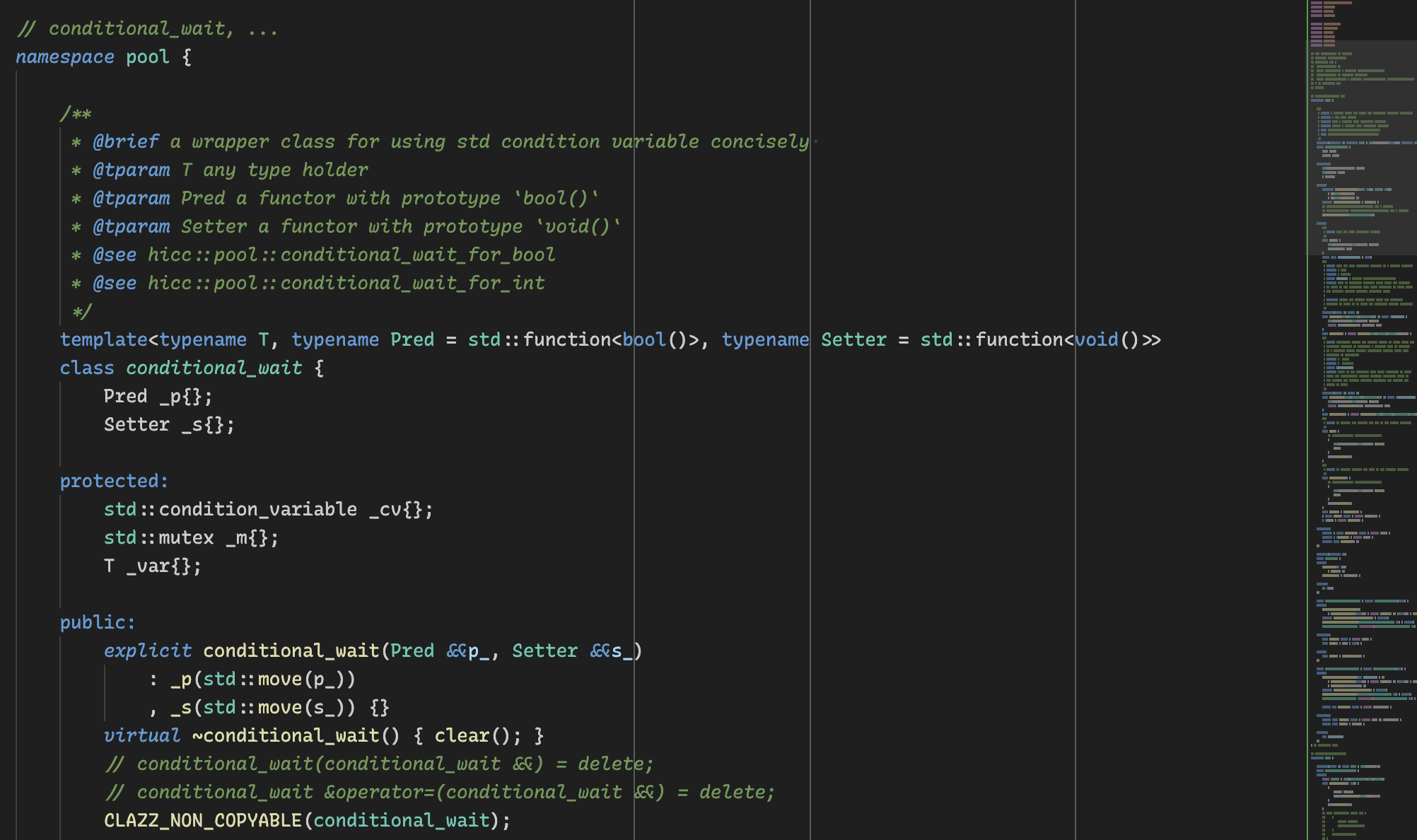
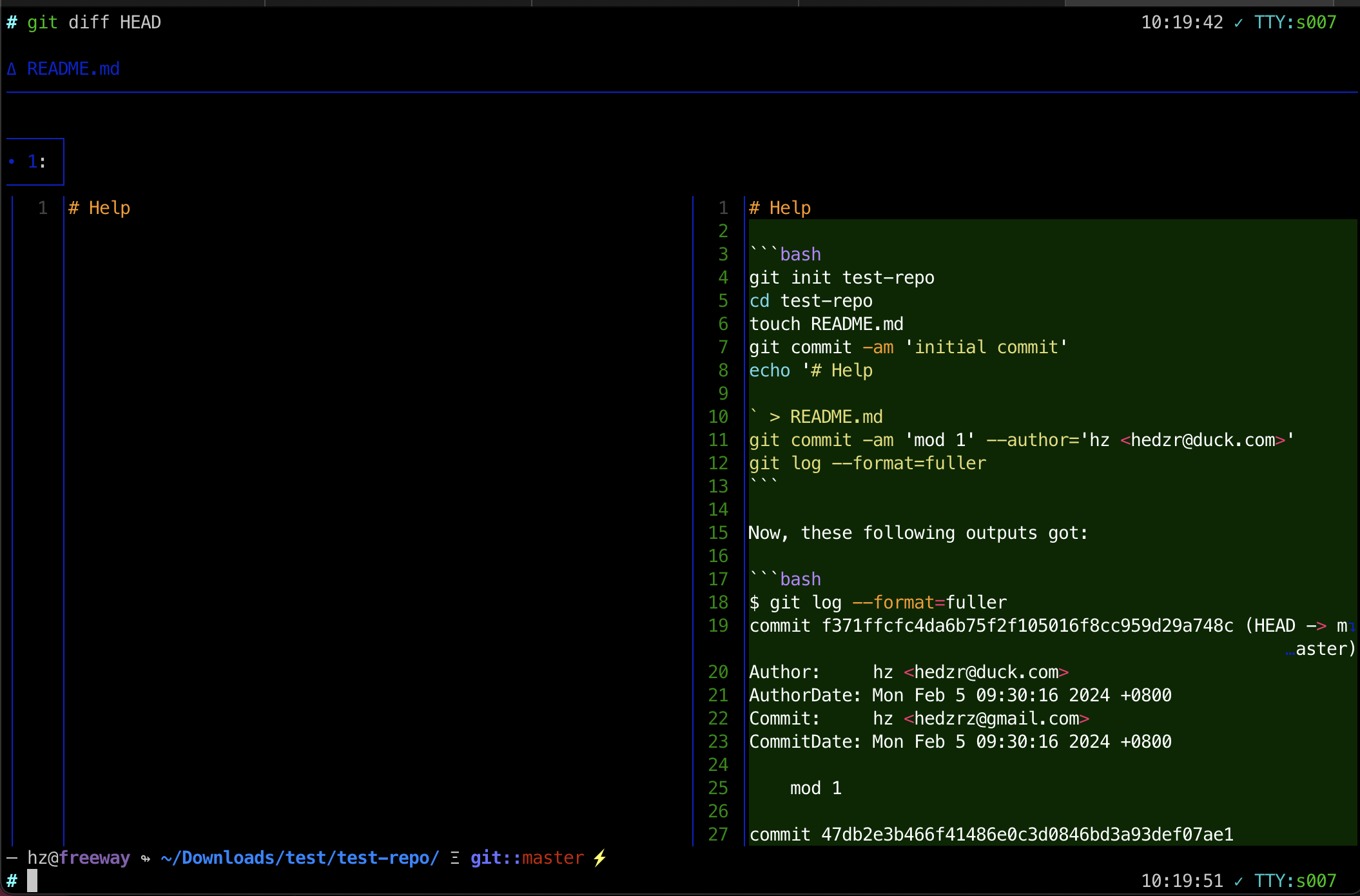
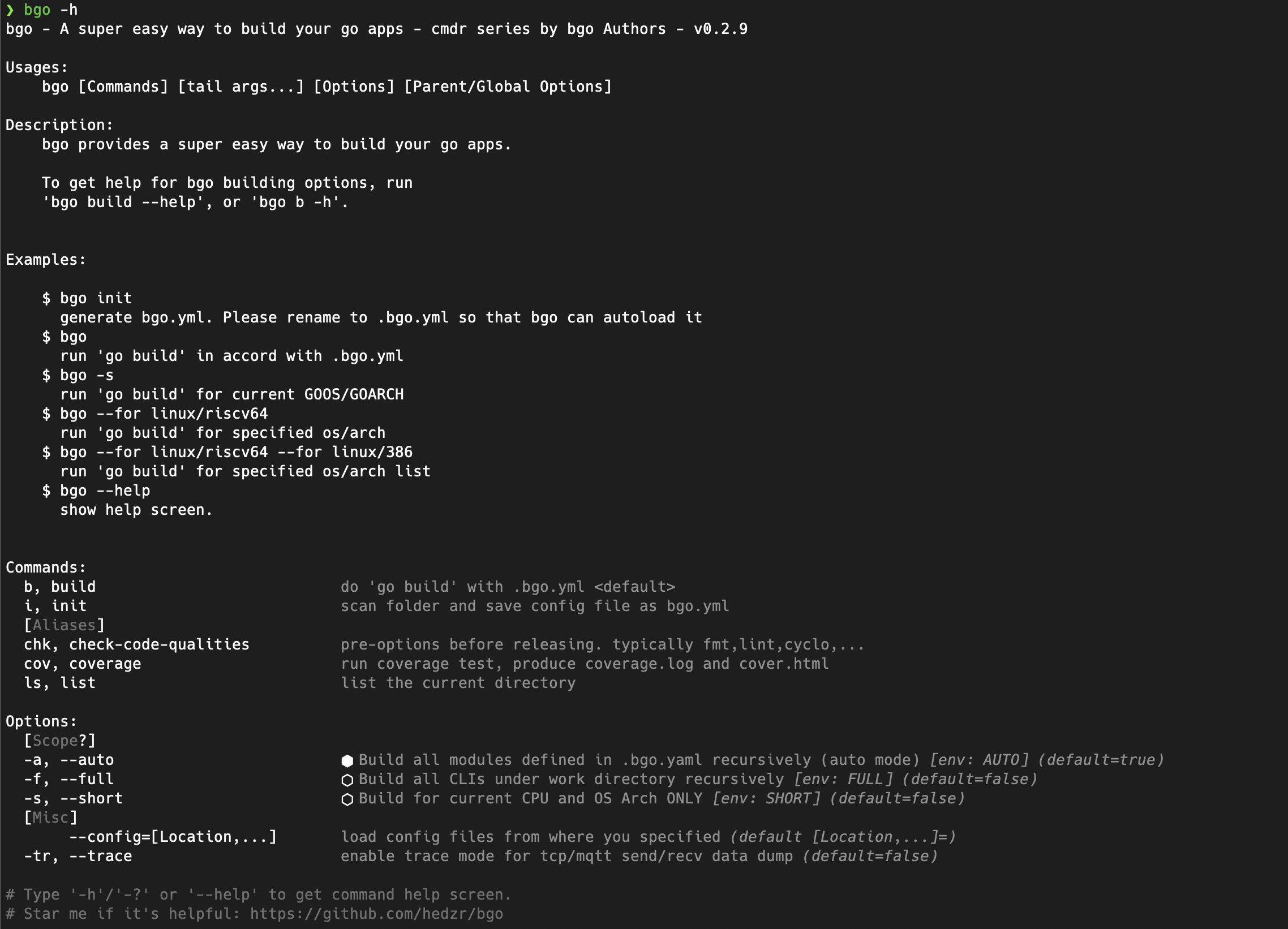
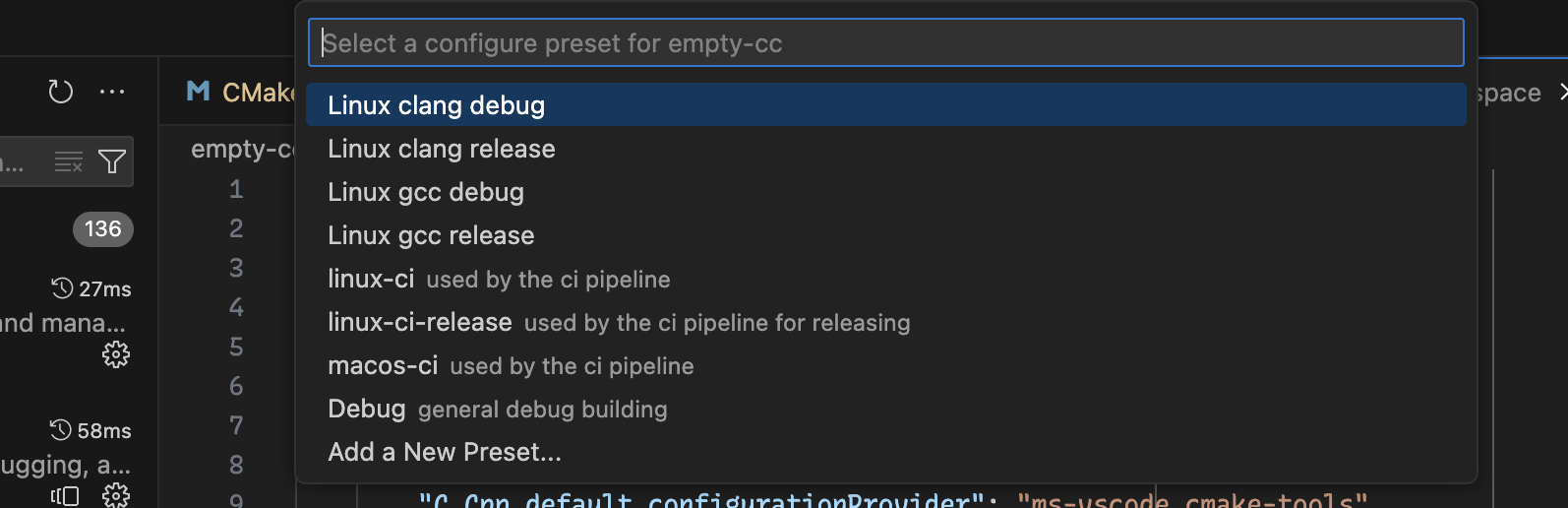
留下评论